# User Guide
# LED Indicator Guide
# Steady Orange/Yellow
The plug is generating an Access Point for network onboarding.
# Blinking Orange
The plug is disconnected from the MQTT broker/Network.
# Green
The plug is connected to both the network and the MQTT broker.
# Blue
An update or operation is currently in progress.
# Steady Red (Power LED)
An overcurrent has been detected, and the relay has been automatically turned off.
# Modules and Parameters
# Home Assistant Discovery Convention
The plug publishes its configuration and detected BLE sensors to the broker following the Home Assistant discovery convention (opens new window). You can find the devices in the Configuration->Devices menu with Home Assistant (opens new window).
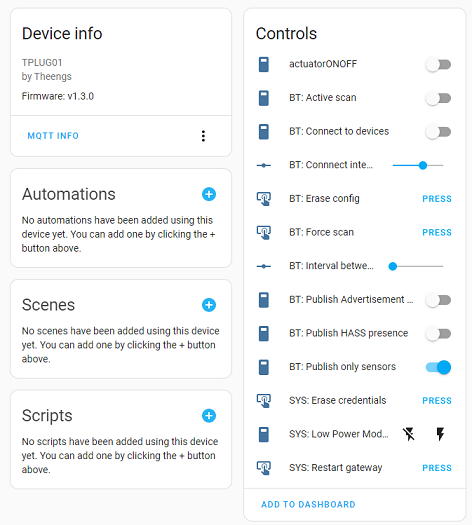
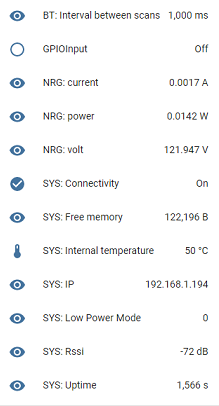
TIP
Other controllers can also use the Home Assistant convention for automatic discovery.
# Bluetooth Gateway
The plug detects Bluetooth devices (opens new window) and publishes their data to the MQTT broker.
home/112233445566/BTtoMQTT/AABBCCDDEEFF
{"id":"AA:BB:CC:DD:EE:FF","rssi":-88,"brand":"ClearGrass/Qingping","model":"Alarm Clock","model_id":"CGC1/CGD1","tempc":20.3,"tempf":68.54,"hum":55.3,"batt":41}
2
For example with auto-discovery
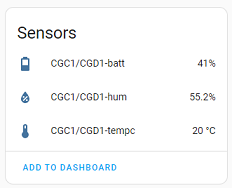
# RN8209 sensor
The plug will report voltage, current and power to the MQTT broker.
home/112233445566/RN8209toMQTT
{"volt":121,"current":1,"power":121}
2
For example with auto-discovery
# Actuator ONOFF
You can control the relay with an MQTT command or with the button (if the plug is connected to an MQTT broker)
Switch ON
home/C8F09EB61A44/commands/MQTTtoONOFF
{"cmd":1}
2
Switch OFF
home/C8F09EB61A44/commands/MQTTtoONOFF
{"cmd":0}
2
# Sensor GPIO
You can get notified with a press of the button
home/112233445566/GPIOInputtoMQTT
{"gpio":"LOW"}
2
# Default parameters
- Adaptive scanning activated (from v1.5.0)
- Connect to BLE devices deactivated
- BLE adaptive scan activated
- Max current that switch Off the relay: 15A
- Recover relay state upon restart or power outage activated
The BLE parameters can be changed with the commands detailed into BLE gateway usage (opens new window).
# Updating Theengs Plug
Theengs plug can benefit from Over The Air updates following these different methods:
- From Home Assistant directly if you have version 1.8.0 or more, Settings->Devices & Services->Devices, click on the plug, click on the firmware version, click Update
- From the WifiManager portal, by uploading a binary directly to the plug for all versions
- Download the last version binary named "theengs-plug-firmware.bin" from the Github release page of OpenMQTTGateway (opens new window)
- Reset the plug with a long button press
- Connect to the Wifi access point with your smartphone
- Click Update
- Add the binary downloaded previously
- Click Update and wait a few minutes until you get "Update successfull"
- Reconfigure the plug into the Wifi portal
- From an MQTT command to trigger the download of the firmware from a webserver
- Connect to your MQTT broker with a client like MQTT Explorer
- Publish the update command like below if you have version >= 1.8.0
{
"version": "latest"
}
2
3
To this topic (112233445566 being your gateway_name):
home/112233445566/commands/MQTTtoSYS/firmware_update
- The plug will restart with the new version